A Quick Guide to Practical UI/UX Design for Mobile Apps
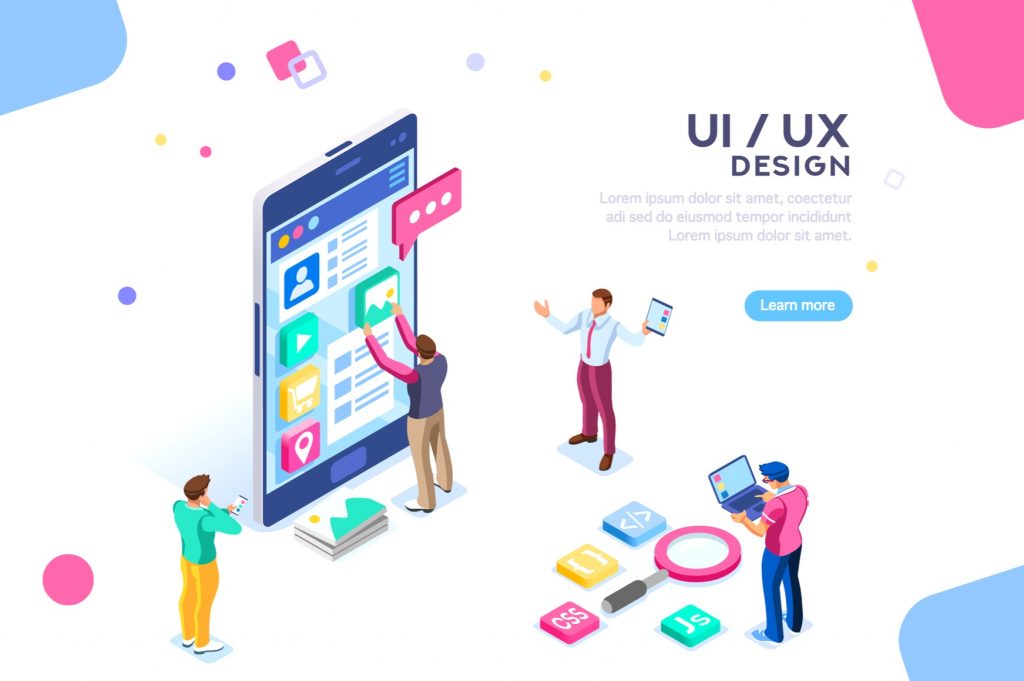
In the domain of building mobile apps, UX and UI stand for different things. UX encompasses all areas of the user experience such as how apps actually work, whereas UI defines the visual flow of design features. From a business standpoint, it is important to create a positive impression on end-users. This requires going through the four steps of the development process.
1. Visualize the user flow with the help of a User Journey Map and a mockup persona to test it.
2. Draw up a digital concept using wireframes to simplify the core structure and hierarchy of elements.
3. Replicate a dynamic, intuitive model of the app by constructing a Clickable Prototype.
4. Create a preview of the UI by applying animations and screen transitions integral to motion design.
After the testing phase is done, the UI/UX team will make changes to the visual design of the UI, fine-tuning the color scheme, fonts, buttons, or icons as required. The goal here is to emulate a real downloadable app before its official release on the market.
Applications bring a surge of convenience and innovation to our lives. The same can be said about touchscreen devices. The purpose of an app is to fulfill the user needs, which is why UI/UX developers often tweak the functions of each component until the app is smoothly-integrated and pleasant to interact with.
Seven Common Types of User-Friendly Mobile Screens
Mobile applications tend to be distinguished by their display features. In fact, there are many types of mobile screens to guide users on how to shop online, manage their to-do lists, or navigate around an otherwise confusing dashboard.
Splash Screen
This is the first image a user sees when they open a mobile app. It should be straightforward, with a brand name, logo, or catchy slogan positioned at the center.
Tutorial Screen
These are a series of screens that teach the user how to navigate a dashboard interface or become familiarized with the available controls. It provides easy-to-understand illustrations and descriptions of every option given to the user.
Main Menu/Home Page
The main menu contains a search field and several buttons as a starting point for the user, displaying information about a business or possibly a presentable lightbox to guide the user.
Log-in Account Screen
Enables users to log in and create a profile using a name and password form. This screen is seen on social media sign-up pages. It acts as a barrier to entry for users who are locked out of membership content.
Statistical Screens
Statistical screens measure user activity for a certain period of time. Only the most important analytics are displayed on charts and graphs. It can also send notifications in response to significant deviations in data.
Calendars and Planners
These screens allow the user to set up reminders, organize notes, schedule events, and save to-do lists on the go. Neatly arranged tables and dates lend more flexibility to users.
Online Shopping Screen
Catalog screens include horizontal and vertical scrolls to group products into similar categories. E-commerce websites rely on visual formats to attract the user’s attention. It must also have an “add to cart” button for purchases.
Additional Tips and Tricks to Improve the UI
Nearly everyone is looking at their smartphones these days. More than ever, UI/UX devs must rely on the best industry guidelines for building integrated mobile apps. They are responsible for analyzing user paths across both IOS and Android devices.
Since the touchscreen interface is smaller, it has fewer areas of comfort for users to press on. Sometimes, less is more: An optimized UI should be limited to one action per screen. When addressing the layout of elements, they have to consider the placement of icons and widgets as well.
Increasing the amount of whitespace around buttons would prevent users from accidentally pressing the wrong one. But they still have to add contrasting colors so that the content is readable even in broad daylight. Ultimately, UI/UX design is a continued work in progress, as determined by user feedback during the testing phase.
